Dashboard Template Setting
This menu functions to organize the dashboard item which appears on particular template. Dashboard Template is grouped in accordance with user group. To access this menu, go to Setting > System Setting > Dashboard Management > Dashboard Template, then the following page will appear.
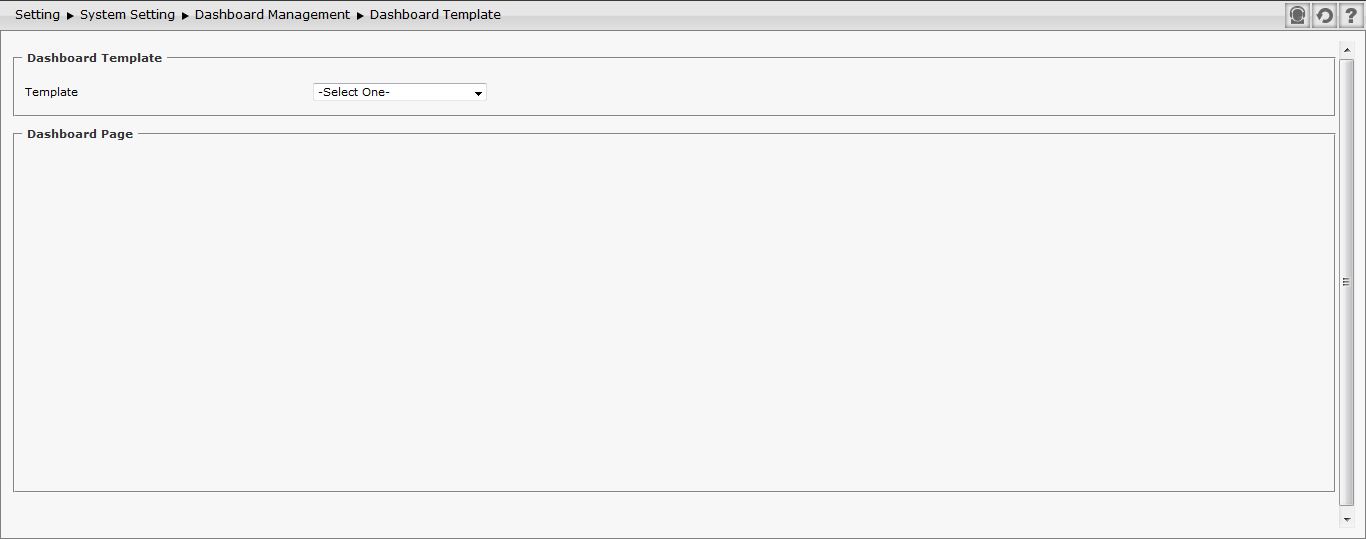
The index page provides the options of dashboard template to be selected. User can determine the access authorization to display dashboard for all users or some users, and can display per module. For example, if user sets the configuration for group user of HR Admin, then the dashboard will only appear for group user of HR Admin.
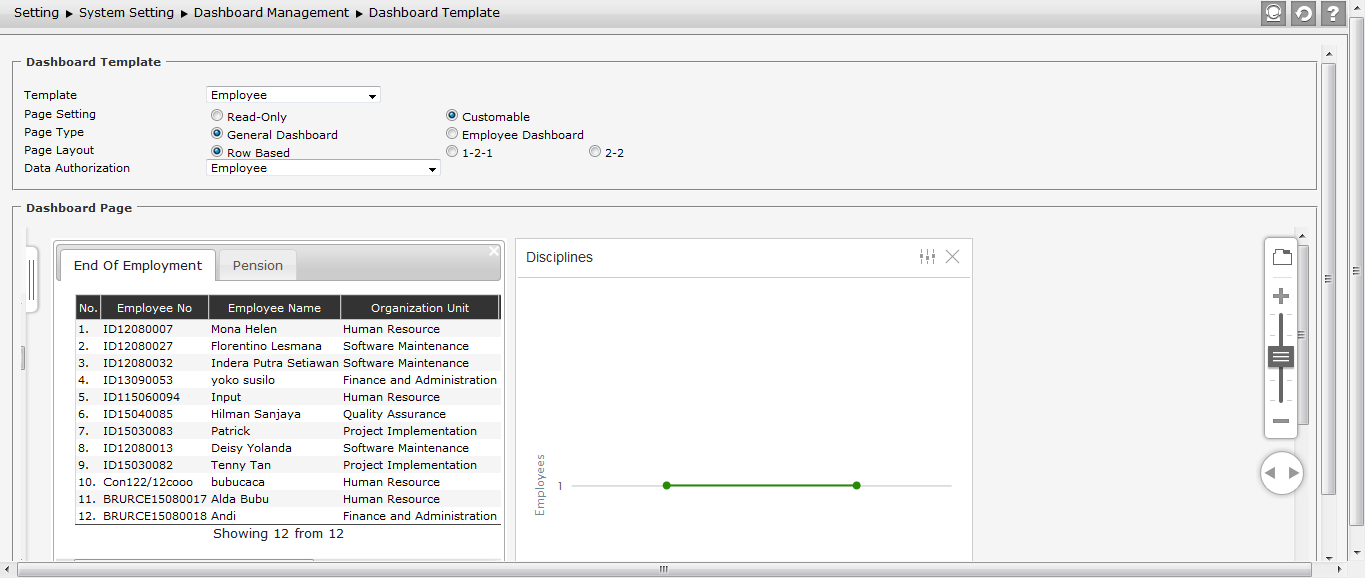
User needs to pay attention to:
- Dashboard Template
- Template: this is based on function authorization (especially the template in user group; if a template is changed to customable, then the other templates in user group will all become customable. It is because user group belongs to Home Dashboard, which will automatically appear on Home Dashboard in accordance with Function Authorization of employee's login).
- Selecting Page Setting:
- Read Only : the dashboard item which has been set in template cannot be changed in Home Dashboard page (any dashboard item appears on template will also appear on Home Dashboard page).
When it is set as read only, then on the dashboard page (depends on which part is selected on template field) user can only see provided dashboard content. User can set visible dashboard item by selecting the item from the sidebar on the left.
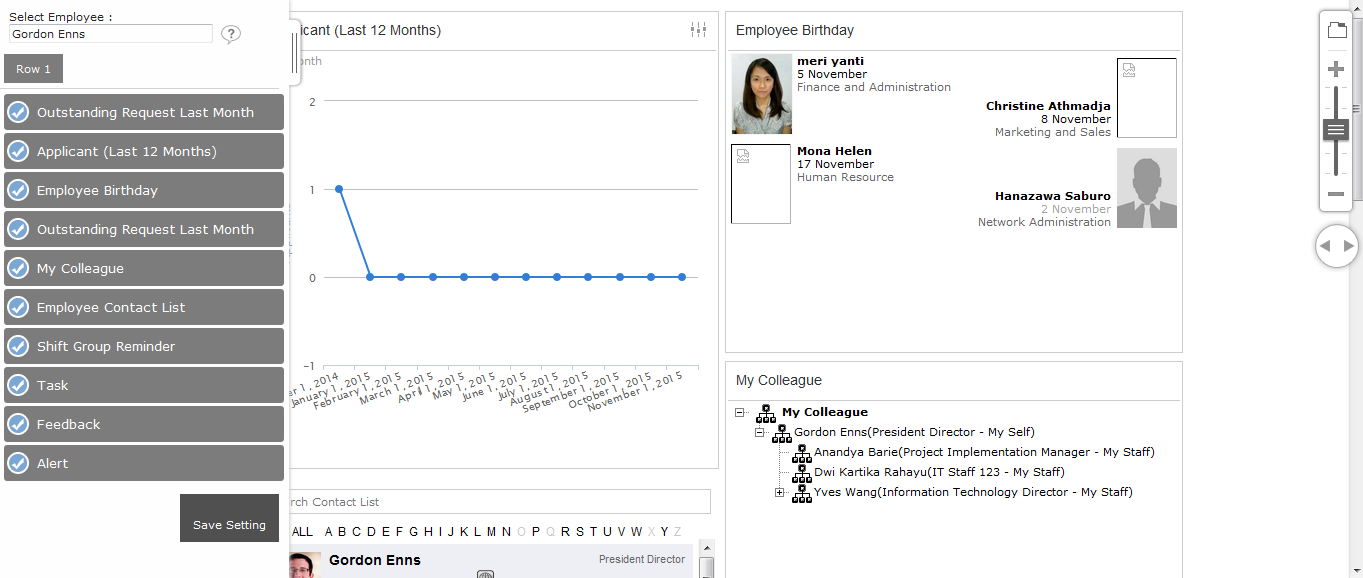
- Customable : the dashboard item which has been set in Template can be modified (deleted and added) as in Home Dashboard page. When using customable, the application will directly copy the template from Dashboard Template to Home Dashboard template, once the Home Dashboard page is reloaded. Therefore, there are two separable templates; any changes to either dashboard template or home dashboard will not affect each other. However, once it is changed to Read Only, then the home dashboard will read the number of item (the latest condition) which is in the dashboard template.
- Read Only : the dashboard item which has been set in template cannot be changed in Home Dashboard page (any dashboard item appears on template will also appear on Home Dashboard page).
- Selecting Page Type: it is used to filter dashboard item to be displayed on respective user group. There are two options:
- General Dashboard : it is the dashboard item which displays general data besides employee dashboard.
- Employee Dashboard: it is the dashboard item which displays the data of an employee.
- Page Layout, it is used to set dashboard page layout.
- Row based : it displays dashboard information in the form of row which is divided into 3 parts and split by two lines.
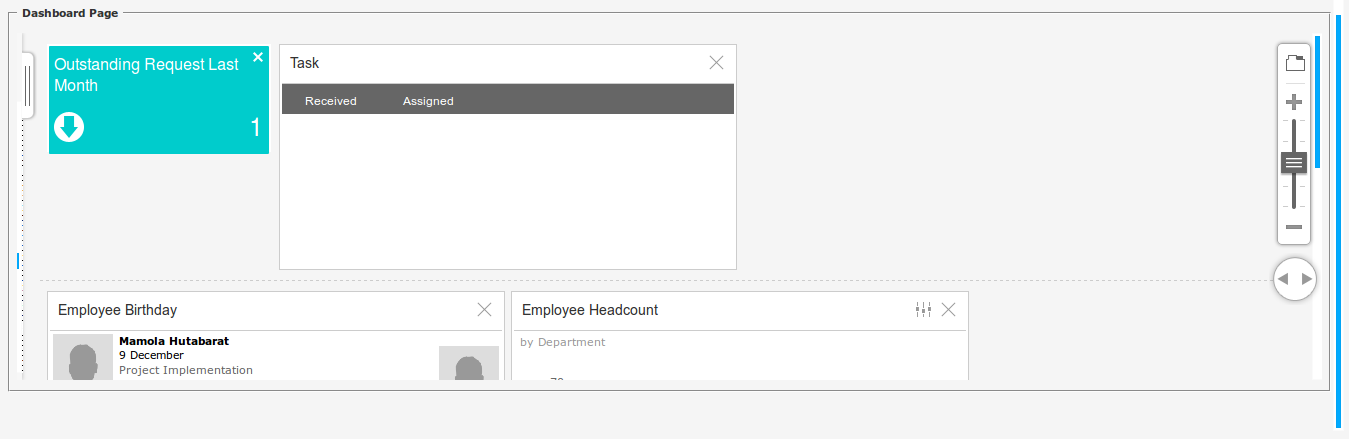
- 1-2-1 : it displays information into three parts, which are one column on the left, two columns on the middle, and one column on the right.

- 2-2 : it displays information into two parts, which are two columns on the left and two columns on the right.

- Row based : it displays dashboard information in the form of row which is divided into 3 parts and split by two lines.
- Data Authorization: Deermine the data authorization of displayed dashboard.
- Dashboard Page :
- Click
 to add new dashboard page. See the following example.
to add new dashboard page. See the following example.
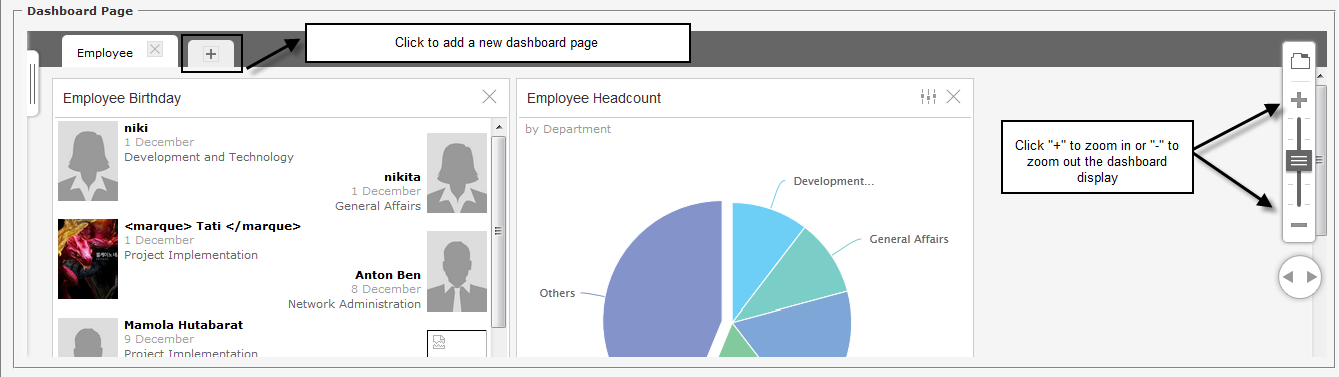
- Or click
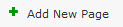 above the dashboard list at the left side of the page to add new dashboard page and new dashboard item as the following.
above the dashboard list at the left side of the page to add new dashboard page and new dashboard item as the following.
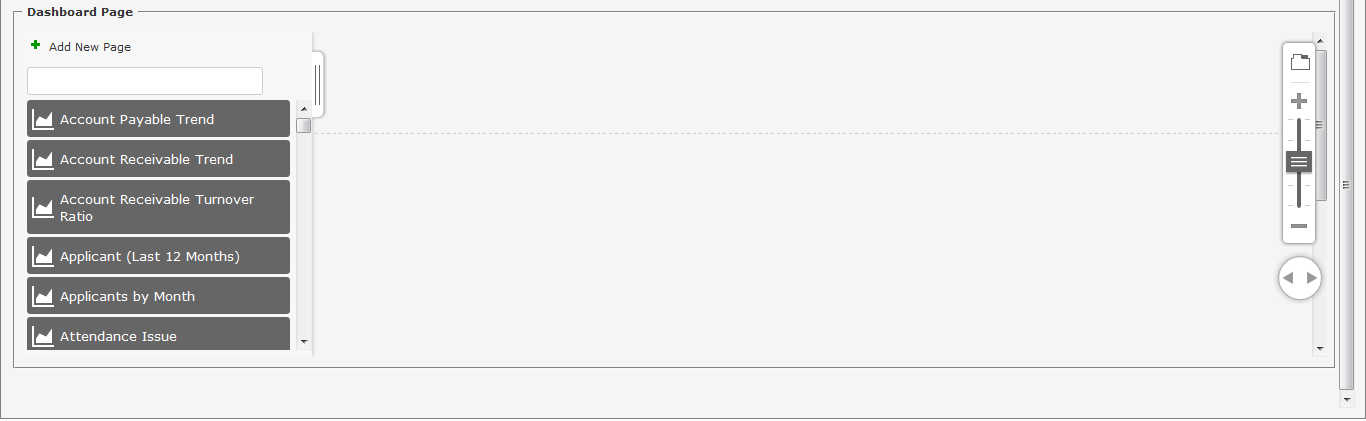
- Click