Add Reimbursement Type
To add a new reimbursement type setting, click ![]() on the index page of Reimbursement Type then the following page will appear.
on the index page of Reimbursement Type then the following page will appear.
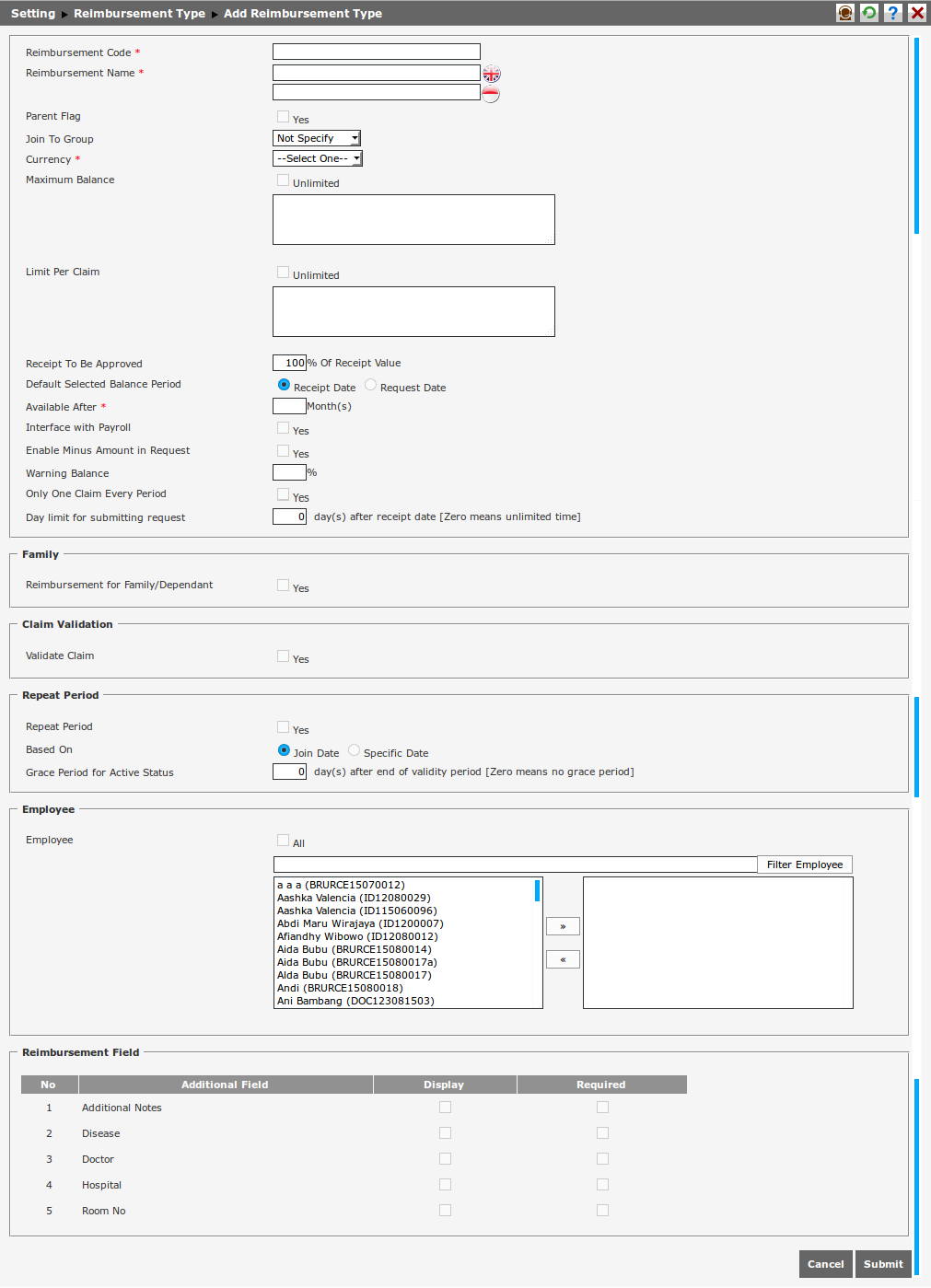
Complete the following information (information marked with (*) is required) in order to add reimbursement type setting:
- Reimbursement Code
It is the code that every reimbursement type has.
- Reimbursement Name
Input the reimbursement type that is about to be added. The field amount is according to the amount of active languange used in the system.
- Parent Flag
Selecting the Parent Flag checkbox will set the reimbursement type as parent. Clearing the parent flag checkox will show Join to Group field.
- Join To Group
This field functions to set a reimbursement type as part of other reimbursement type (parent). To set the reimbursement type as child, then there should be the reimbursement type that is set as parent appeared on the options in this selection box, and user does not need to select the Parent Flag checkbox. However, the user can make reimbursement type without choosing any option in this field.
For example, the reimbursement type of transportation has parent flag so it functions as parent; it makes the reimbursement types of taxi and plane become the reimbursement type as child in the group with Transportation. So that the reimbursement types of taxi and plane are parts of reimbursement type of Transportation.
- Currency
It is the currency used in reimbursement type. The displayed currency is derived from Setting > Payroll Setting > Currency Converter.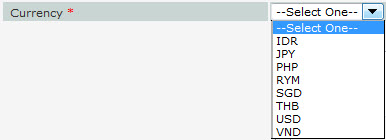
- Maximum Balance
This field functions to limit the maximum balance that the employee can request in a period. Select "Unlimited" to set the reimbursement balance unlimited. Otherwise, the value can be inputted with numbers or Payroll Component either with formula or not. The payroll component can be accessed in Setting > Payroll Setting > Payroll Component .
- Limit per Claim
It is the limit of claim that the employee can request when submitting reimbursement request. Select "Unlimited" to set the limit of claim unlimited. Otherwise, user can input the numeric value or value from payroll component either with formula or not. The payroll component can be accessed in Setting > Payroll Setting > Payroll Component .
- Receipt To Be Approved
It is the percentage of value that the company will approve and pay to the employee. The value can be inputted with the range between 0-100 in text field. For example, when the employee requests IDR 300,000.00 for reimbursement and the reimbursement type is set 100% for Receipt To Be Approved, then the employee will get paid IDR 300,000.00 or 100% of employee request. But when it is set 80%, the employee will get only IDR 240,000.00.
- Default Selected Balance Period
This field functions as the period to be a standard of the used balance period. There are 2 options of default selected balance period, Receipt Date and Request Date. See the example below:- If an employee requested the reimbursement on 21st December 2012, with the end of period on 30th December 2012, the receipt date on 22nd December 2012, and the approval date on 3rd January 2013. Then the used balance will be included in period of December 2012, if it is according to the receipt date and request date.

- Avaliable after
This field is used to set reimbursement request period based on the repeat period. Add value between 0-12 month(s) for active period. There are two types of example, which are:- Medical reimbursement type that is set avaliable after five months based on employee join date.
For example, when there is a new employee joins into the company on 15th September 2012, the employee can request medical reimbursement on 15th February 2013. - Medical reimbursement type that is set available after five months based on spesific date which is 1st January with full proportion and repeat period for two months.
For example, when there is a new employee joins into the company on 15th September 2012, the employee can request medical reimbursement on 1st January 2013.

- Medical reimbursement type that is set avaliable after five months based on employee join date.
- Interface with Payroll
Select Yes to process the reimbursement with payroll.
- Enable Minus Amount in Request
Select Yes, then the cost of reimbursement request can be inputted in minus.

- Warning Balance
This field is used to set the limit of remaining reimbursement balance total that will warn the employee as requester when requesting the reimbursement. Input the value between 0-100 as percentage.
- Only One Claim Every Period
This field is used to set the reimbursement type that can be requested once per period.
- Day limit for submitting request
This field is used to set employee's limit of days to submit the request in Reimbursement > Reimbursement Request from the receipt date. For example; when the receipt date of reimbursement request is 3 May 2014, with setting of Day Limit for Submitting Request is for 2 days, then the employee still can request on 5 May 2014; but if it is requested on 6 May 2014, there will be a notification about the request that cannot be submitted.
- Family
This field functions to input family member to reimbursement type based on relationship type and dependent limit type.
Select "Yes" to show the limit of dependent and family relationship.- Combined with Employee
When the user chooses reimbursement type combined with employee, the reimbursement balance that the employee has will be used together with the family member who is part of that reimbursement.
In family relation part, the data is set on Setting > Employee Setting > Family Relationship. Select the Family Relationship and type in the number of family member included in the reimbursement type. - Separated for All Family Member
When the user chooses reimbursement type separated for all family member, the reimbursement balance that the employee has is separated from the reimbursement balance of all family members. If family relationship is selected, the fields of Reimbursement Balance Family and Claim Limit Family will appear. Reimbursement Balance Family is used to set the amount of balance that all family members have. Select "Unlimited", then the amount of balance that all family members have will be unlimited, or deselect it and type in the number, or calculation formula, or the component from Setting > Payroll Setting > Payroll Component.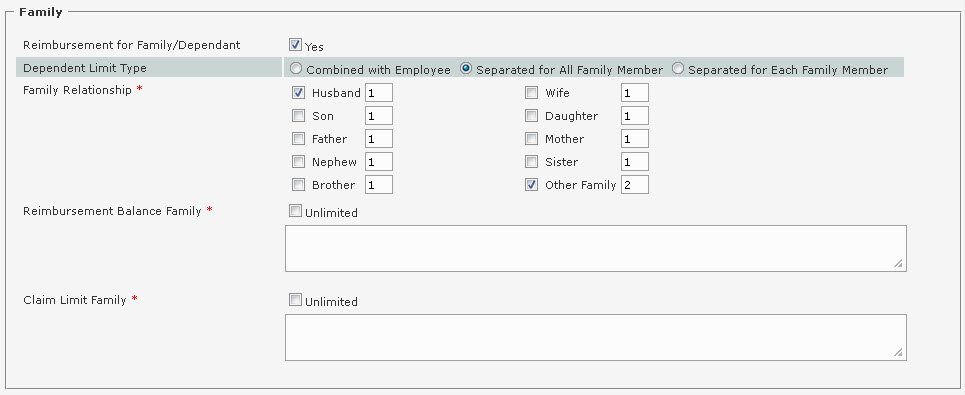
- Separated for Each Family Member
The balance of each family member willbe separated each other. For example, for reimbursemnt type of Medical, an employee named Rendy has sisters, June and Joane; with reimbursement balance IDR 5,000,000 for Rendy, IDR 3,000,000 for June, and IDR 3,500,000 Joane. The balances of June and Joane are separated each other.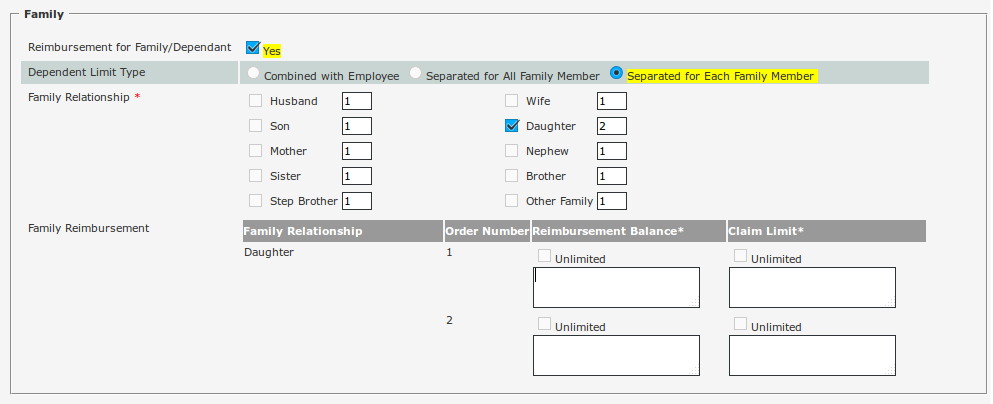
If the family member is selected, then the Family Reimbursement will be shown. The Family Reimbursement consists of several fields:
- Family Relationship
The displayed data in this field is based on the selected data in family relationship.
- Order Number
The displayed data in this field is based on the number of each relationship in a family. For instance, if "2" is inputted in the daughter relationship field then the order menu will display 2 field rows to be filled with the balance according to the daughter order.
- Reimbursement Balance
The balance inputted in this column is specialized for the selected relationship type based on relationship order.
- Claim Limit
It is limit of claim that can be requested based on each relationship type.
- Combined with Employee
- Claim Validation
This field is used to set the limit of reimbursement request, both for the same type and the other type of reimbursements. Employee cannot request until specified time. When Claim Validation is selected, the following fields will appear:- Same Reimbursement Type
Employee cannot request the same reimbursement type during specific time. - Different Reimbursement Type
Employee cannot request different (with specific) reimbursement type during specific time.

- Same Reimbursement Type
- Repeat Period
There are two default fields that appear when adding new reimbursement type, which are:
- Repeat Period
If Repeat Period is selected, then Repeat Every field will appear. Type in 1-12 to determine whether for how many months the reimbursement type will be repeated.

- Based On
The used period can be selected based on:- Join Date
If it is based on Join Date, then the reimbursement type can be used by employee based on join date of employee in the company. - Specific Date
New employee can request reimbursement based on specific date. If specific date is selected, then user needs to determine the month and year for the Specific Date, along with the Proportional.

The are three options in Propotional field:- Full Proportion
Employees will get their balance fully without any cut in a period. - Monthly Proportion
Employees will get their balance based on the result of the difference between month and specific date minus join date, which is then divided by repeated period. But it still needs to measure the limit date of employee in Setting > System Setting > System Parameter > Company Parameter Setting at reimbursement tab. - Daily Proportion
Employees get their balance based on the result of the difference between specific date and join date, which is then divided by the total days (generally total of days in a year which is or 365 days).
- Full Proportion
- Join Date
- Period Time Limit of Active Status
It functions to give time limit of a period so that can still be accessed or used. For example, the current period of medical reimbursement is 1 January 2014 - 30 April 2014, then the setting of Period Time Limit of Active Status is 10 days after the period date which is 10 May 2014. If the employee requests the reimbursement on 11 May 2014, then the period will have not appeared at the period that can be selected by employee. If employee requests the reimbursement on 9 May 2014, then the period can still be selected and requested, but the selected period at Outstanding Request will be in red color.
- Repeat Period
- Employee
This field is used to choose the employee that will be included in this reimbursement type.
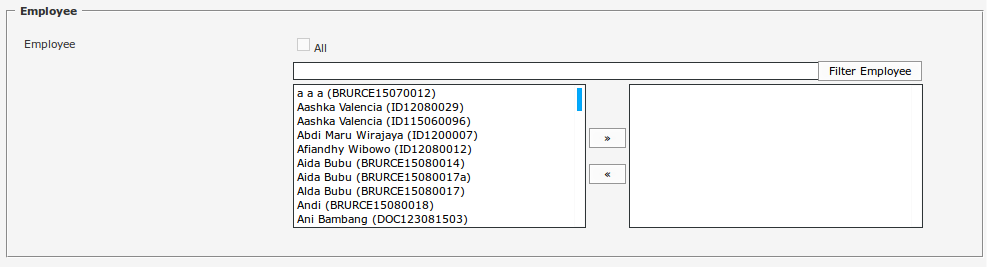
Choose the employee that will be included in the reimbursement type. Select "All" to include all employees to the reimbursement type. Otherwise, deselect it to choose some specific employees from the left box and move it to the right box to be confirmed. Click to filter employee (pay attention to Filter Employee Name) appeared on the options in the left box.
to filter employee (pay attention to Filter Employee Name) appeared on the options in the left box. - Reimbursement Type
It is the additional field for the reimbursement remark. There are three columns in this field:- Additional Field
It is the additional field name that will be displayed on Reimbursement > Reimbursement Request. - Display
It is to set the field that will be displayed in Add and Edit Reimbursement Request. - Required
Select "Required", then the field is required to be filled on Reimbursement > Reimbursement Request. When the checkbox in Required column is selected, so does the checkbox in Display column.
There are five default fields configured for the additional field:- Additional Notes
It is the additional field used to give information. - Doctor
It is the additional field used to input the doctor's name in Reimbursement > Doctor and Hospital List. This field appears as selection box containing the list of doctor and hospital name. - Hospital
It is an additional field used to input the hospital's name in Reimbursement > Doctor and Hospital List. This field appears as selection box cotaining the list of doctor and hospital name. - Room No
It is the additional field used to input the room number if the employee or the employee's family member is hospitalized. This field appears as a textfield that can be filled. - Disease
It is an additional field used to choose the type of disease that the employee suffered.
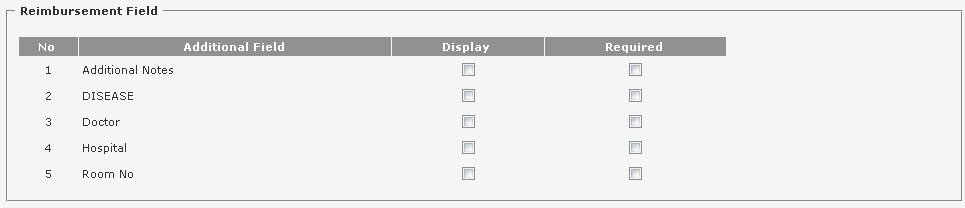
- Additional Field
When it is done, click ![]() to save the data, and the reimbursement type that is added will appear on the index page of Reimbursement Type. To cancel adding the reimbursement type, click
to save the data, and the reimbursement type that is added will appear on the index page of Reimbursement Type. To cancel adding the reimbursement type, click ![]() .
.
Note
- Reimbursement Request with payroll
To request reimbursement with payroll, user needs to select Interface with Payroll in Reimbursement Type. After that, input the reimbursement type code in Setting > Payroll Setting > Payroll Component at formula textfield and select Print on Payslip and Enabled. Then, choose the payroll period if it has already been created.
In payroll period, select Reimbursement Interface Process and input the reimbursement date. Then, go to Reimbursement > Generate Reimbursement Balance to process reimbursement balance. To check the reimbursement balance, go to Reimbursement > Reimbursement Balance Maintenance. After processing the balance, employee can request reimbursement.
Until reimbursement request is approved, then the reimbursement interface can be processed. After it is processed, the user can check the result of interface process in Reimbursement > Reimbursement Interface > Reimbursement Interface Result . To process the reimbursement with payroll, go to payroll component calculation and choose the used payroll period, employee, component, then process it. To check reimbursement request component, go to Payroll Component Edit. To process payroll component which has reimbursement, go to Payroll > Payroll Process. To check the result of payroll process, go to Pay Slip.
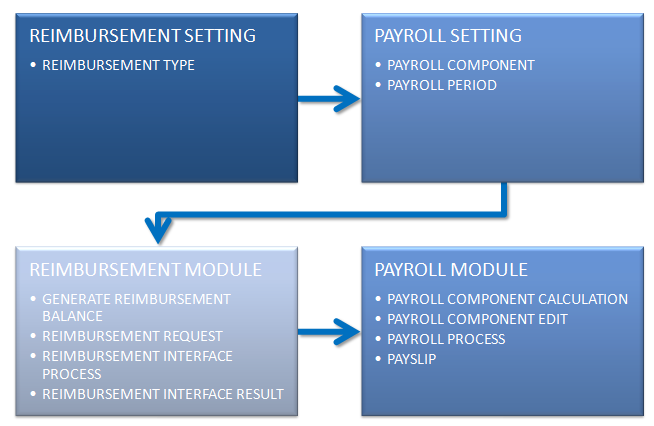
- Reimbursement as Child
When the reimbursement type is set as child, then the additional fields will appear which are Limit According to Group and Limit per Claim According to Group fields.
- Limit According to Group
It functions to set the maximum balance that a child can request. If it is selected, then the value used in reimbursement type as child will be the same with the value used in reimbursement type as parent.

But if it is not selected, the user can choose the used currency and maximum balance either with or without using payroll component.
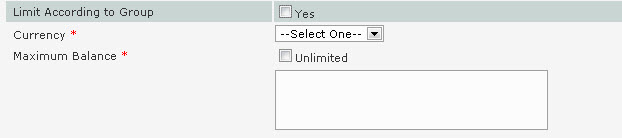
- Limit per claim according to group
It functions to set limit of claim that a child can request based on the value of parent. If it is selected, then the value of reimbursement type as child will be the same with value of reimbursement type as parent.

If it is not selected, the user can choose the currency that is used and choose the limit balance that can be requested.
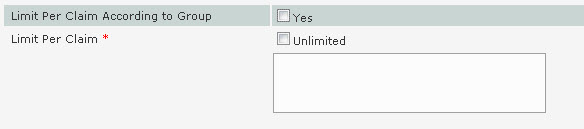
- Limit According to Group