Add Payroll Period
To add payroll period, click ![]() then the following page will appear.
then the following page will appear.

Complete the following information to add ne payroll period:
- Period Type: Determine the type of payment process for the referred payroll period, whether Daily, Weekly, Monthly, or Annually. Then choose the referred type of payment.
- Lookup Period: Lookup Period depends on the selected Period Type.
- Annually: This Lookup functions to calculate the value estimation of tax in annual period, e.g. Bonus and “THR”.
- Monthly: Severance Payment: This Lookup functions to take value of lookup period. For example, there is severance component which cuts the allowance but there is no intended component in the referred severance period, then the severance period must be looked up to the period which has that allowance.
- Period Code (*): Input the code of the payroll period. A code may consist of numbers and letters, usually an abbreviation or particular pattern.
- Pay Date (*): Input the reference date of the payroll payment. For example, 20 April 2012.
- Tax Report Date (*): Input the reference date of the tax report month from the payroll payment (For example, 20 April 2012, it is usually filled same with the pay date except for the certain case such as bonus which is paid on January but its tax calculation is included on December of previous year). If the pay date is on January 2012 but the period start date is on December 2011, then in the monthly report it appears on January, whereas the SPT is included on December 2011.
- New Employee Join Date Limit (*): Input the effective join date limit of employee. For example, if the employee join date limit is 01/01/2008, and there is the addition of new employee which is effective on 01/15/2008, then the employee is included in the next payroll period.
- Interval Period (*): It is the repeated period frequency. If user selects “Monthly” period type and inputs “1”, then the period will repeat for each month according to the determined period start date. If user selects “Annually” period type and inputs “1”, then the period will repeat for each year.
- Currency: Determine the currency used for the payment of payroll component in referred period. Default of currency is based on the alphabet, but user can also selects the another currency from the available options.
- Do Tax Calculation (in payroll process): Select “Yes” if the tax is calculated in payroll process for the referred payroll period.
- Remark: Write a remark related to the payroll period.
- Select Employee: Select the employee that will be included in the payroll period from the left box, which contains all employees in the company, then move it to the right box. Click
 to filter employee.
to filter employee. - Component List: Determine the payroll component that will be included in the payroll period by selecting from the left box and move it to the right box. The options appeared here are set on Payroll Component.
- Include Salary: Select “Yes” if the basic salary is included in the payment of payroll period.
- Salary Start Date (*): If user selects “Yes” for Include Salary, then user has to determine payment period used in the calculation. If user selects End of Month, then for the next period, the "Date to" column will automatically become end of the month. For example, the current payroll period is from 1 February 2013 to 28 February 2013, if user selects End of Month, then for the payroll period in March starts from 1 March 2013 to 31 March 2013.
- Use Attendance Interface: Select “Yes” if the attendance data is used in payroll process calculation of the payroll period.
- Attendance Start Date (*): If user selects “Yes” for Use Attendance Interface, then user has to determine attendance period used in the calculation. Choose the start date and end date of attendance period. Usually, the end of period is decided to two or three days earlier than the end of payroll period (payroll payment date). If user selects End of Month, then for the next period, "Date to" column will automatically become end of the month. For example, the current period is from 1 February 2013 to 28 February 2013, if user selects End of Month, then for the period of March starts from 1 March 2013 to 31 March 2013.
- Atendance Interface Result: If user selects attendance status here, then in Payroll Report (Payroll | Payroll Report | Monthly Report) and Payslip menu (Payroll | Payslip) will be shown the attendance interface result related to the referred status. For example, if user selects PRS and ABS, then user can see the total of ABS and PRS in referred attendance period.
- Use Reimbursement Interface: Select “Yes” if the reimbursement process is done in referred payroll period.
- Reimbursement Start Date: If user selects “Yes” for Use Reimbursement Interface, then user has to determine the reimbursement period. Choose the start date and end date of reimbursement period. If user selects End of Month, then for the next period, "Date to" column will automatically become end of the month. For example, the current period is from 1 February 2013 to 28 February 2013, if user selects End of Month, then fot the period of March starts from 1 March 2013 to 31 March 2013.
- Using Loan: If user selects "Using Loan", then employee loan will be processed based on selected payroll period. It makes an effect on Loan > Loan Verification, in which the payroll period for employee loan will automatically appear.
- Copy Bank Account Setting From Another Period: Select "Yes" to make a copy of Bank setting for the employee from another period.
Philiphine Payroll Period
Particularly for Philiphine, there is a field addition in this Add form, which is Annualization Calculation. This field is used for the annual tax calculation of employee in a certain period. Annualization calculation is selected for the 24th period (December). The following is the Annualization Calculation addition.
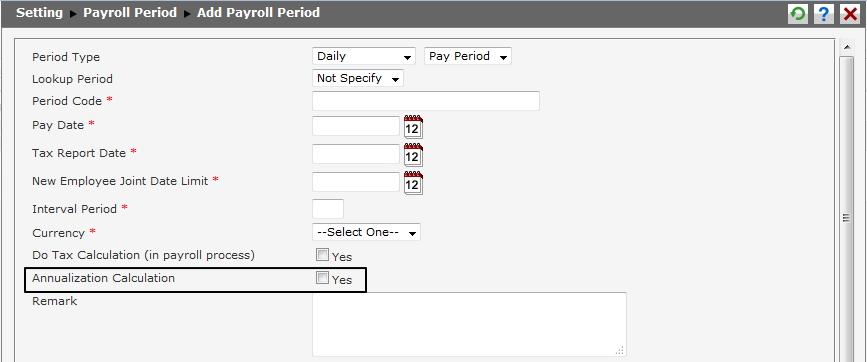
Click ![]() to save the payroll period data. Click
to save the payroll period data. Click ![]() to cancel creating new data and go back to the previous page.
to cancel creating new data and go back to the previous page.
Once ![]() is clicked, the progress bar of Add Payroll Period will appear as follow.
is clicked, the progress bar of Add Payroll Period will appear as follow.

The progress bar is used to see the information of how long the data can be saved and the information of invalid data.