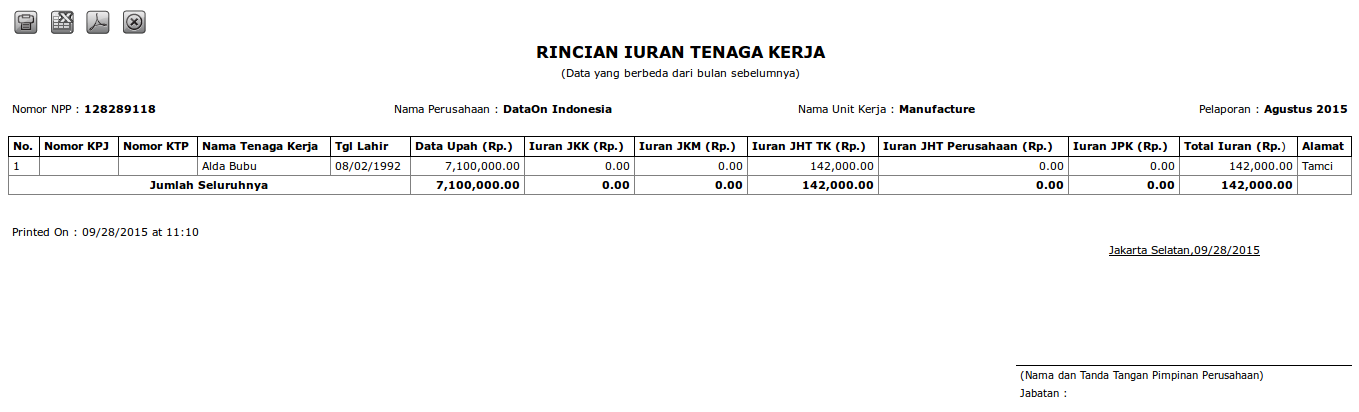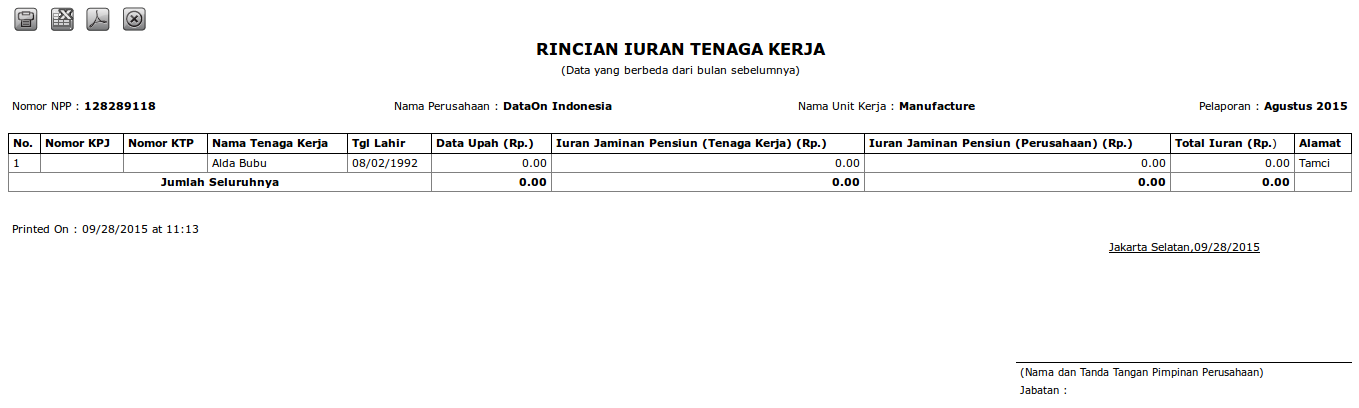Jamsostek Contribution Detail Report
To display Jamsostek Contribution Detail Report, go to Payroll > Jamsostek Report > Jamsostek Contribution Detail Report then the following page will appear.
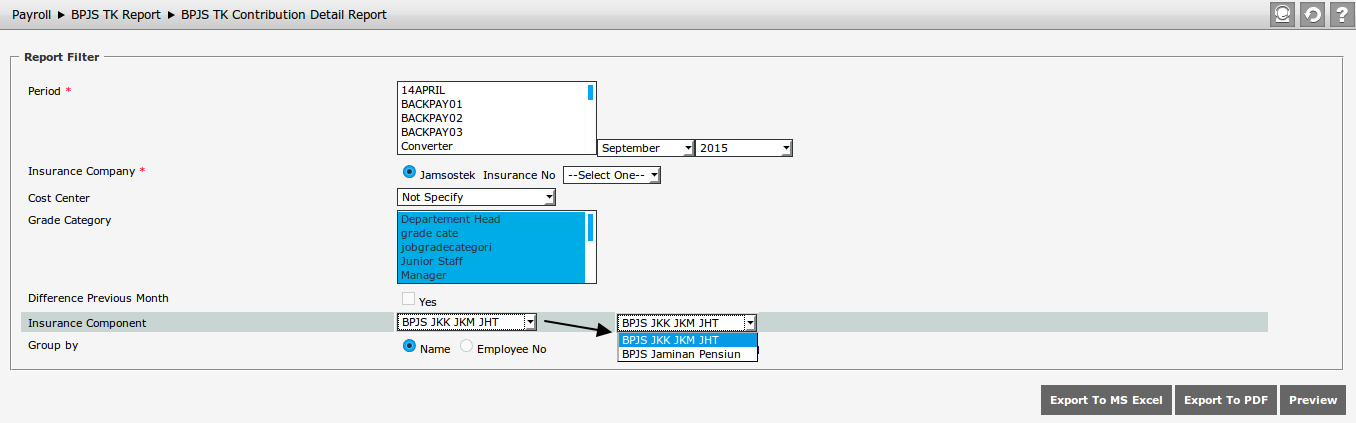
There are some information needed to be filtered before displaying the report, which are:
- Period: There are 3 things needed to be selected in Period, which are Payroll Period, Month, and Year. The available payroll period options are configured in Payroll Period Setting.
- Insurance Company: The available options appeared here are the insurance identity numbers of company, which are configured in Company Setting .
- Cost Center: For analyzing, in addition to see the overall cost of cost center in the company, user also needs to compare the existing cost with the cost center and see the existing highest cost in the cost center. Therefore, user can print report for all cost centers in the company or the report per cost center. The available options appeared here are configured in Cost Center Setting.
- Grade Category: In addition to determine cost center, user also needs to determine the grade for selected cost center. The options appeared here are all the grades in the company, which are configured in Grade Category Setting. User can see the report per grade or multi grades (more than one grade). Press CTRL or Shift button on the leyboard to choose more than one grade of which data to be displayed on the report. The options of grade category appeared here are configured in Grade Category Setting.
- Difference with Previous Month: Select “Yes” to show data comparison between selected month and previous month.
- Insurance Component: There are 2 options of insurance component, which are "BPJS JKK JKM JHT" and "BPJS Jaminan Pensiun". Each selected component will produce different report. That BPJS value is derived from Report Variable Setting.
- Group By: Determine the data display order to be displayed on the report. There are two options, “Name’ and “Employee”. For example, choose “Name” to group the data based on the name alphabet.
After filtering the data, click ![]() to preview the report of BPJS TK Contribution Detail as the following.
to preview the report of BPJS TK Contribution Detail as the following.