Add Overtime Cancellation Request
To add Overtime Cancellation Request, click ![]() then the following page will appear.
then the following page will appear.
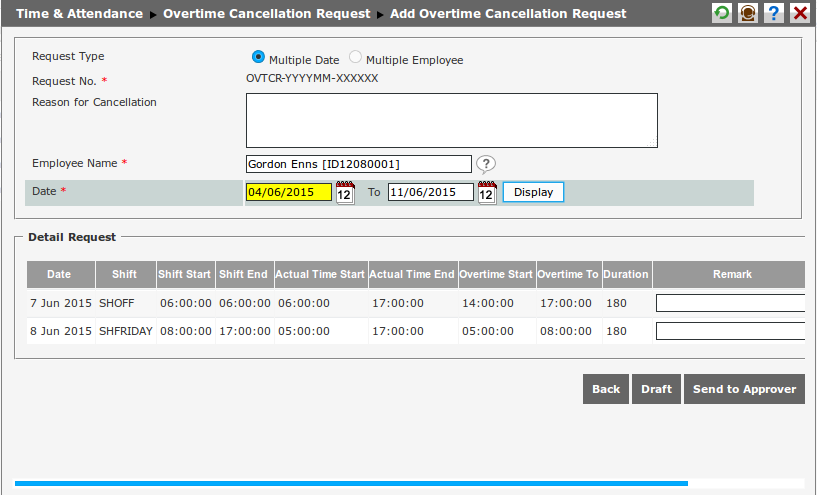
Follow these steps to to fill the form of Add Overtime Cancellation Request:
- Request Type: Choose the request type of overtime that will be cancelled. There are two options of request type, which are multiple date and multiple employee. If user chooses multiple date, the request can be submitted for only an employee on some dates. If user chooses multiple employee, the request can be submitted for some employees on one date.
- Request No.: Request Number will be automatically generated by the system after the request is saved or submitted to the approver.
- Reason for Cancellation: Input the reason of the overtime request cancellation.
- Employee Name: Choose the name of employee whose overtime request will be cancelled. If user chooses multiple date, then only one employee name that can be chosen. If user chooses multiple employee, then user can choose more than one employee name.
- Date: Determine the date range of overtime that will be cancelled.
After filtering, click
 then the page will display employee overtime data according to the determined filter. The data shows start time and end time of employee shift, start time and end time of employee overtime, and employee overtime duration.
then the page will display employee overtime data according to the determined filter. The data shows start time and end time of employee shift, start time and end time of employee overtime, and employee overtime duration.
Tipe Lembur: Berisi 2 pilihan tipe lembur, yaitu Jam Lembur dan Extra Leave. - Overtime Type: Contains 2 types of overtime: Overtime Hour and Extra Leave.
- Cancel All: Select the checkbox on the Cancell All column to cancel all the appeared overtime data.
Once it's done, click ![]() at the bottom of the page to save data to the system, or click
at the bottom of the page to save data to the system, or click ![]() to send overtime cancellation request to the approver, or click
to send overtime cancellation request to the approver, or click ![]() to cancel submitting overtime cancellation request.
to cancel submitting overtime cancellation request.